|
Webcelerator™ General Settings |
||||
Thank you for using
Webcelerator
Find the Webcelerator Settings window by right-clicking on any Webcelerator interface or clicking on the Settings button in the Graph Window, then click on "Show Settings". You may also reach Webcelerator Settings through the Windows Start Menu.
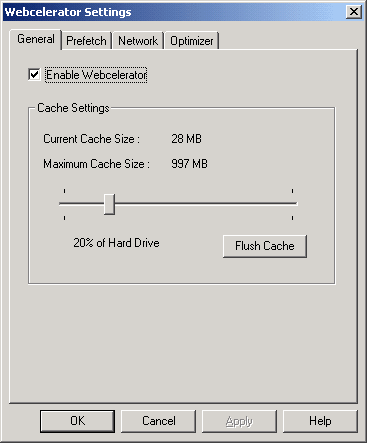
Enable Webcelerator:
Selecting Enable Webcelerator allows Webcelerator to begin caching of linked web sites. Removing the check from this box stops caching of linked web sites and places Webcelerator in Pass-Thru mode. When disabled, Webcelerator will get the requested pages from the Internet, not its own cache. You may also select Enable or Disable Webcelerator by right-clicking the tray icon or on any part of the Graph Window. When Webcelerator is disabled, the tray icon will appear greyed out and the blue light of the Graph Window will go out. This will remind you that Webcelerator is not accelerating you at that time. You may still click on the icon to view or change settings in the Webcelerator Window and to re-enable. The disabled Webcelerator program continues to wait in the background. It is ready to resume Caching and Prefetching at your command.
Cache Settings:
Cache Settings shows you the current size of your cache and allows you to set the maximum allowed size with the slide bar. The percentage represents the maximum amount of hard disk space Webcelerator will use for caching up to a maximum of 2 gigabytes. When that space is filled, Webcelerator will reuse the cache, overwriting previously cached pages.
We recommend that you set a generous cache size once and then leave it alone. Webcelerator does not reserve the maximum allowed cache size, but only uses the disk space as needed. The space is available for other disk operations until actually used by Webcelerator. If there is less free space on disk than the maximum cache size you specified, the cache is limited to the amount of available space. You may increase your maximum cache allowance without danger to your existing cache. See the related FAQ for further information.
Flush cache:
Pressing the Flush Cache button empties Webcelerator's cache file and reduces it to its minimum size. You will lose all cached pages and future references to them will require Webcelerator to re-cache these pages.
| Mode | Source of web pages | Storage | Prefetching |
|---|---|---|---|
| Enable (Standard) | Cache first, then Internet as needed | Cache | Yes |
| Disable | Internet only | None | No |
Copyright ©1993-2001 eAcceleration Corporation, All rights reserved.
Webcelerator is a Trademark of eAcceleration Corporation.